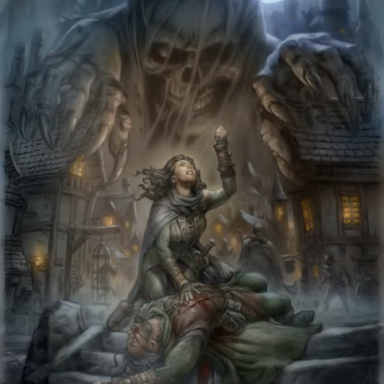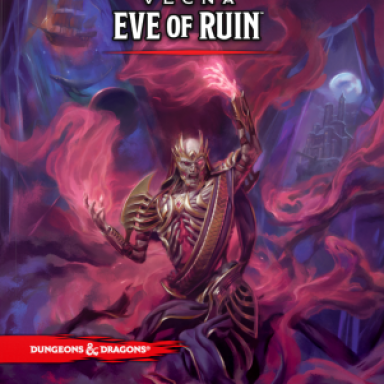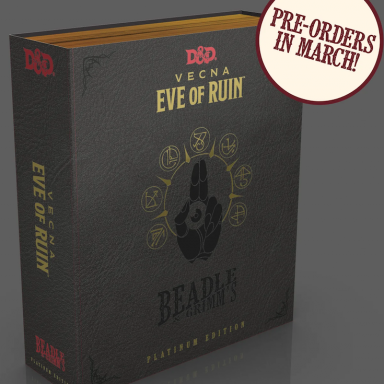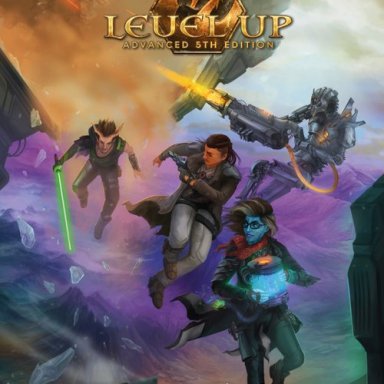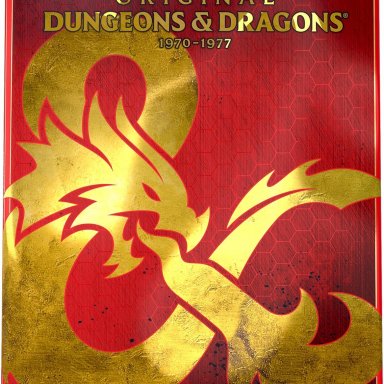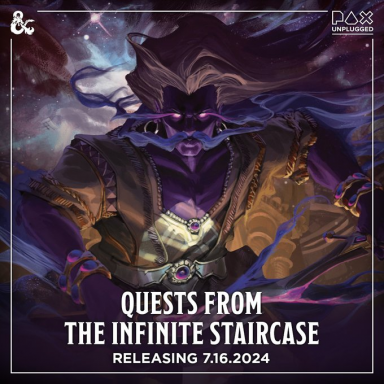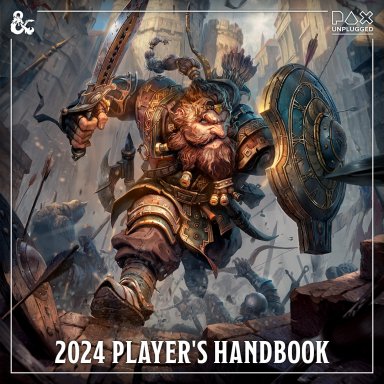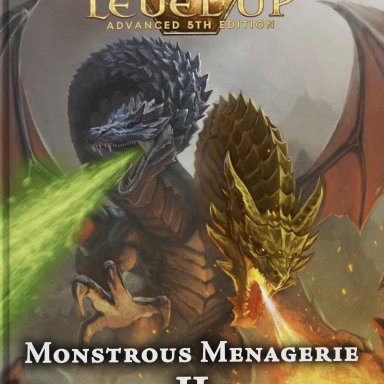JoeGKushner
First Post
Dundjinni Platinum is software designed to help users make maps and even adventures with it. I’m terrible with maps and anything that helps, is as far as I’m concerned, a good thing. When talking about something like Dundjinni Platinum, it’s best to have an idea of what machine the tester is using. I’m running a 2 gig HP with 512 RAM. Bought it a few years ago and its served me well. It originally came with some odd 80 gigs of memory, but I’ve used up about fifty, fifty five of those.
I can’t speak for those who’ve bought the professional hardcopy edition, but my copy didn’t come with any physical instructions. I’m old fashioned in that I like a hardcopy of the instructions. Maybe that’s just a pipe dream from the old days. The bad news is that while it does come with instructions, those instructions are over a hundred pages. Doesn’t speak of good things for the product’s ease of use. Nor does the fact that they’ve done numerous examples on their web site.
Another bad thing is that this puppy has already had several patches. Now that’s part of the computer industry I understand but that doesn’t mean I have to like it. It’s like them saying, “Well, since you’ve been good enough to give us you’re money, we’ll try to make it work as it’s supposed to.” Unlike E-Tools, the company doesn’t have the excuse that WoTC hamstringed them this time either.
The first thing I notice when I boot it up, is that unlike most programs I’ve used, it doesn’t open up a new blank map for you. Bad behavior as it now forces the user to open up a new map. Not a big deal, but not an ideal example of programming. It appears that when you first create a map, that it only has one size. This is bad, but I’ll get to that latter.
On the right side of the screen, we have two sets of tools. The first is named Tools. It contains magnifying glass, item movement icon pointer, rectangle select tool, stamp tool, rectangle marquee tool, freehand drawing tool, eraser, fill item, scroll map, text creation, texture grabber.
These tools should be familiar to anyone who works with art creation programs or layout programs and they function very similar to their brothers in those programs. Want to stamp several squares with similar features? Use the stamp button. Want to rough out the edges caused by using the stamp? Use the freehand tool. Make a mistake on the freehand? Grab the eraser.
The second dialog box is the map items. This is where the program is fully loaded. It has genre, pack, type, and current selection. There are at least two different versions of the program, and you’re map items for pack, vary with the program you have. For example, silver has dungeon, and wild, while platinum has village, castle, and temple.
Type varies with the pack. For example, in the dungeon pack, you can select from cover, door, floor, item, object, pit, trap, treasure, and wall. But when looking at wild, you’ve got cover, floor, object, pit and wall. In those types, you have different selections. In the wild pack for example, you’ll have wall types of lead hedge and vine hedge for walls, but over twenty selections, ranging from marsh and water, to sand and flowers, for floor.
In terms of changing your current selection, there is a combination of drop down boxes and a visual illustration. The bad news is that when it starts, you can only move forward so no taking a shortcut to a latter item by say, going back.
The illustrations themselves are well done and all in full color. The illustrations come in a variety of sizes. For example, the trees take up more than a rock.
After placing the item on the map, you’re given a lot of control over it. For example, do you need to resize a particular item? Select it and then using the % control at the top of the screen, enter the % you’d like the item to be. All items start at 100% as a baseline. Need to rotate an item? Select it and then click on the rotate button. As they say on television, “It’s just that simple!”
One thing I had to play with were the lines themselves. See, the base color is a light brown. Perfect for white maps but quickly faded out for anything darker, especially the outdoor green maps that I usually play with. Thankfully, it’s a breeze to switch the color of the lines by going to Options-Grid. You can change them from squares to hexagons, put center dots on them and change the color. While there is a density control, it doesn’t look like it can be greater than a hair which is too bad as thicker lines would be a great thing or the ability to lay down separate lines, like on the Tact Tile boards, which have thin and thick lines.
In terms of creating a useable map, or for me, something that’s just one page, I usually just lay pick the fill bucket, grab a medium color and fill the whole page. Then I select all and create battlemap. This reduces it to a single sheet.
The program includes a lot of little things too. More stuff than I’ve used in the months I’ve had it. For example, tokens. The version I’m using has monsters and character tokens. These tokens initially appear as copies of the icon, blue for character, red for monster. By right clicking on the icon, you can select the image, most of these from Reaper miniatures, fully painted and great examples of how cool their figures look when professionally painted, as well as set up their stats.
For those like me who don’t have the rest of their lives to set up those stats with monster icons, you’ve got some options. See, they’ve included creatures from the Monsternomicon from Privateer Press, not fully updated to 3.5 I’m afraid, as well as creatures from Green Ronin’s Book of Fiends and the creatures from the SRD, but once again, the 3.0 version. The best part about this, is the abbreviated stat block. Perfect for those who need to crib some stuff for their own campaign and prefer the stat block over the full block. Useful, but it’s not as useful as it could be. Hopefully that’ll be changed in the future. When looking at characters, there are no preloaded characters, which is a shame since there are certainly many generic types that could’ve been used ranging from guards to assassins.
The good news though, is that you can import characters from eTools because while this uses .djc for character files, it can accept xml files.
In terms of creating your own character using these dialog boxes, I’d say, forget it. You can enter anything you want here. It’s not a character generator as much as a placeholder for stats. Use another program to do any creation that supports the eTools xml format and you’ll be okay. Or make sure to copy stats from another source directly into this.
When going to print, I noticed that there’s no print preview button. To do that, you have to go to print and then select preview. Not an effective design. Almost every program I use ranging from Access to print reports to Word to print campaign notes, gives me the option for a print preview without going into the print dialog box. What’s worse is that my print dialog box, doesn’t show me what my three options are here. I see the tops of the icons that represent Cancel, Preview and Print, but don’t see the words themselves. Thankfully I’ve read enough of the instructions to know which button to click to look it over.
Now the bad thing about the way the program prints, is based on how the map is created. See, unlike say Photoshop or most other art style programs I’ve used, you don’t have a choice in how the grid is created. It’s only when you print that you’ve given an option on how you want the screen to be printed. Now this means that your map can be scaled at ¼ inch for one page printing, good for references and similar things, or it can be regular scale of one square equals one inch, which makes it a sixteen page masterpiece. Not an ideal way to handle things.
In terms of personal creation, you can import you own art to the program, as long as you’re using the .png graphic format. For those artist out there, or those with scanners and software to convert the file type, this is a golden opportunity to customize the program. Instructions on how to add your own art are included in the instructions towards the end of the manual. Not being an artist and being a generally lazy person, I haven’t tested this because I haven’t needed to. I didn't have any problems with the files that can be downloaded from the homesite though so I imagine that it'd work if I needed to do something.
One thing I notice when messing around with it, is that there’s no close option. Now really, do I have to exit the program and start it again to have a fresh page without opening map after map? I assume so but would love it if someone told me that I’m missing the close current map function. It really makes me wish that the designers looked at more programs and mimicked their function. For example, when I click on File in Word, I get options like close, page set up and print preview. All things that this program could benefit from.
The help system isn’t great either. One thing I’ve been messing with is battle maps. Now this is supposed to be an option where you select part of the map and click create battle map. When I looked up battle map, or battlemap in the help file, no help on the latter and not a lot on the former, although it did take me to something that eventually got me through.
Overall, I haven’t used this product much. It may sound strange, but I enjoy the older black and white maps found in products like Goodman Game’s and Necromancer Game’s various classic style dungeons. I don’t necessarily have to see every inch of the paper filled to know that the ground is grass. I don’t want to always print something in full color. For someone who have a professional printer and doesn’t mink the ink expense, this can be a great utility with some practice and hopefully more tweaks to the interface to make it more user friendly.
Some may ask, then why the four star rating? Well, let's face reality. This product is cheap at $39.99 and the company has provided several free downloads to increase it's utility while at the same time, providing forums and showcasing fan material. While the product has a long way to go before it's perfect, for those looking for a full color map making program, for the price, this is hard to beat.
I can’t speak for those who’ve bought the professional hardcopy edition, but my copy didn’t come with any physical instructions. I’m old fashioned in that I like a hardcopy of the instructions. Maybe that’s just a pipe dream from the old days. The bad news is that while it does come with instructions, those instructions are over a hundred pages. Doesn’t speak of good things for the product’s ease of use. Nor does the fact that they’ve done numerous examples on their web site.
Another bad thing is that this puppy has already had several patches. Now that’s part of the computer industry I understand but that doesn’t mean I have to like it. It’s like them saying, “Well, since you’ve been good enough to give us you’re money, we’ll try to make it work as it’s supposed to.” Unlike E-Tools, the company doesn’t have the excuse that WoTC hamstringed them this time either.
The first thing I notice when I boot it up, is that unlike most programs I’ve used, it doesn’t open up a new blank map for you. Bad behavior as it now forces the user to open up a new map. Not a big deal, but not an ideal example of programming. It appears that when you first create a map, that it only has one size. This is bad, but I’ll get to that latter.
On the right side of the screen, we have two sets of tools. The first is named Tools. It contains magnifying glass, item movement icon pointer, rectangle select tool, stamp tool, rectangle marquee tool, freehand drawing tool, eraser, fill item, scroll map, text creation, texture grabber.
These tools should be familiar to anyone who works with art creation programs or layout programs and they function very similar to their brothers in those programs. Want to stamp several squares with similar features? Use the stamp button. Want to rough out the edges caused by using the stamp? Use the freehand tool. Make a mistake on the freehand? Grab the eraser.
The second dialog box is the map items. This is where the program is fully loaded. It has genre, pack, type, and current selection. There are at least two different versions of the program, and you’re map items for pack, vary with the program you have. For example, silver has dungeon, and wild, while platinum has village, castle, and temple.
Type varies with the pack. For example, in the dungeon pack, you can select from cover, door, floor, item, object, pit, trap, treasure, and wall. But when looking at wild, you’ve got cover, floor, object, pit and wall. In those types, you have different selections. In the wild pack for example, you’ll have wall types of lead hedge and vine hedge for walls, but over twenty selections, ranging from marsh and water, to sand and flowers, for floor.
In terms of changing your current selection, there is a combination of drop down boxes and a visual illustration. The bad news is that when it starts, you can only move forward so no taking a shortcut to a latter item by say, going back.
The illustrations themselves are well done and all in full color. The illustrations come in a variety of sizes. For example, the trees take up more than a rock.
After placing the item on the map, you’re given a lot of control over it. For example, do you need to resize a particular item? Select it and then using the % control at the top of the screen, enter the % you’d like the item to be. All items start at 100% as a baseline. Need to rotate an item? Select it and then click on the rotate button. As they say on television, “It’s just that simple!”
One thing I had to play with were the lines themselves. See, the base color is a light brown. Perfect for white maps but quickly faded out for anything darker, especially the outdoor green maps that I usually play with. Thankfully, it’s a breeze to switch the color of the lines by going to Options-Grid. You can change them from squares to hexagons, put center dots on them and change the color. While there is a density control, it doesn’t look like it can be greater than a hair which is too bad as thicker lines would be a great thing or the ability to lay down separate lines, like on the Tact Tile boards, which have thin and thick lines.
In terms of creating a useable map, or for me, something that’s just one page, I usually just lay pick the fill bucket, grab a medium color and fill the whole page. Then I select all and create battlemap. This reduces it to a single sheet.
The program includes a lot of little things too. More stuff than I’ve used in the months I’ve had it. For example, tokens. The version I’m using has monsters and character tokens. These tokens initially appear as copies of the icon, blue for character, red for monster. By right clicking on the icon, you can select the image, most of these from Reaper miniatures, fully painted and great examples of how cool their figures look when professionally painted, as well as set up their stats.
For those like me who don’t have the rest of their lives to set up those stats with monster icons, you’ve got some options. See, they’ve included creatures from the Monsternomicon from Privateer Press, not fully updated to 3.5 I’m afraid, as well as creatures from Green Ronin’s Book of Fiends and the creatures from the SRD, but once again, the 3.0 version. The best part about this, is the abbreviated stat block. Perfect for those who need to crib some stuff for their own campaign and prefer the stat block over the full block. Useful, but it’s not as useful as it could be. Hopefully that’ll be changed in the future. When looking at characters, there are no preloaded characters, which is a shame since there are certainly many generic types that could’ve been used ranging from guards to assassins.
The good news though, is that you can import characters from eTools because while this uses .djc for character files, it can accept xml files.
In terms of creating your own character using these dialog boxes, I’d say, forget it. You can enter anything you want here. It’s not a character generator as much as a placeholder for stats. Use another program to do any creation that supports the eTools xml format and you’ll be okay. Or make sure to copy stats from another source directly into this.
When going to print, I noticed that there’s no print preview button. To do that, you have to go to print and then select preview. Not an effective design. Almost every program I use ranging from Access to print reports to Word to print campaign notes, gives me the option for a print preview without going into the print dialog box. What’s worse is that my print dialog box, doesn’t show me what my three options are here. I see the tops of the icons that represent Cancel, Preview and Print, but don’t see the words themselves. Thankfully I’ve read enough of the instructions to know which button to click to look it over.
Now the bad thing about the way the program prints, is based on how the map is created. See, unlike say Photoshop or most other art style programs I’ve used, you don’t have a choice in how the grid is created. It’s only when you print that you’ve given an option on how you want the screen to be printed. Now this means that your map can be scaled at ¼ inch for one page printing, good for references and similar things, or it can be regular scale of one square equals one inch, which makes it a sixteen page masterpiece. Not an ideal way to handle things.
In terms of personal creation, you can import you own art to the program, as long as you’re using the .png graphic format. For those artist out there, or those with scanners and software to convert the file type, this is a golden opportunity to customize the program. Instructions on how to add your own art are included in the instructions towards the end of the manual. Not being an artist and being a generally lazy person, I haven’t tested this because I haven’t needed to. I didn't have any problems with the files that can be downloaded from the homesite though so I imagine that it'd work if I needed to do something.
One thing I notice when messing around with it, is that there’s no close option. Now really, do I have to exit the program and start it again to have a fresh page without opening map after map? I assume so but would love it if someone told me that I’m missing the close current map function. It really makes me wish that the designers looked at more programs and mimicked their function. For example, when I click on File in Word, I get options like close, page set up and print preview. All things that this program could benefit from.
The help system isn’t great either. One thing I’ve been messing with is battle maps. Now this is supposed to be an option where you select part of the map and click create battle map. When I looked up battle map, or battlemap in the help file, no help on the latter and not a lot on the former, although it did take me to something that eventually got me through.
Overall, I haven’t used this product much. It may sound strange, but I enjoy the older black and white maps found in products like Goodman Game’s and Necromancer Game’s various classic style dungeons. I don’t necessarily have to see every inch of the paper filled to know that the ground is grass. I don’t want to always print something in full color. For someone who have a professional printer and doesn’t mink the ink expense, this can be a great utility with some practice and hopefully more tweaks to the interface to make it more user friendly.
Some may ask, then why the four star rating? Well, let's face reality. This product is cheap at $39.99 and the company has provided several free downloads to increase it's utility while at the same time, providing forums and showcasing fan material. While the product has a long way to go before it's perfect, for those looking for a full color map making program, for the price, this is hard to beat.
Last edited by a moderator: