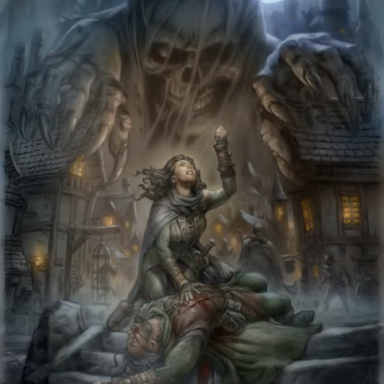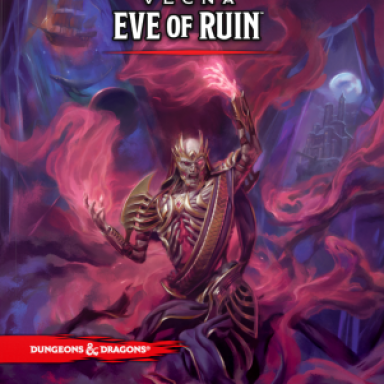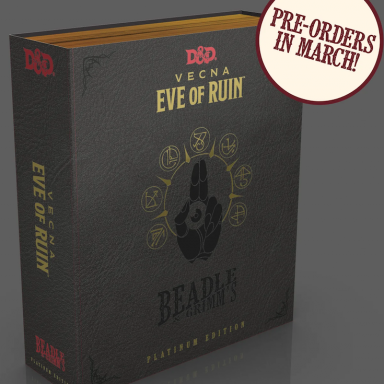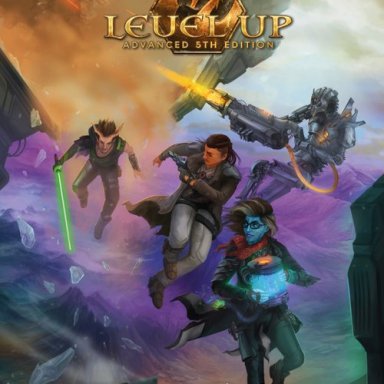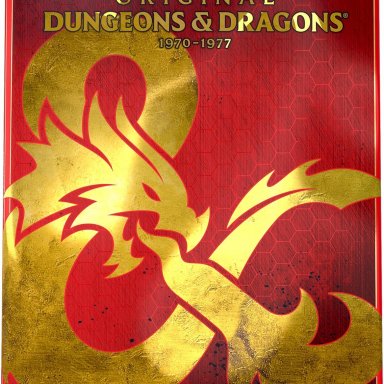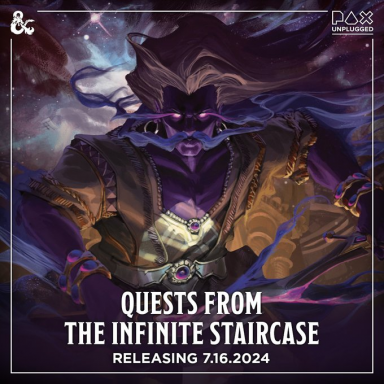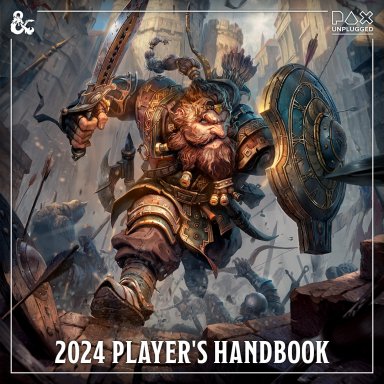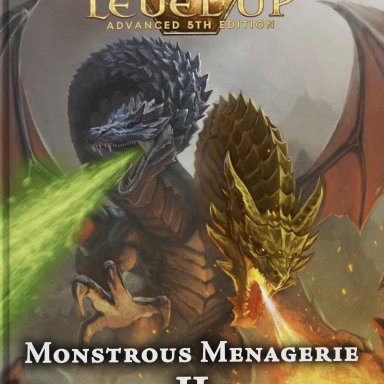The Campaign Manager is a collection of tightly integrated campaign-management tools including a campaign wiki, journal, links and files, picture albums, calendar system, and more. Together, they make a functional and convenient campaign website. Various tools for the GM include permission and privacy settings, the ability to contact players via PM or email, inviting and booting players from the campaign, and more.
You don't actually play your campaign in the campaign manager (well, you could if you wanted, I suppose) - its purpose is to organise your campaign, schedule events, store and distribute information, discuss topics outside the actual game itself, and so on.
It's designed for both tabletop and online play. It doesn't matter where or how yor campaign takes place.
This page contains instructions on how to use the Campaign Manager (campaigns and groups). Basically, you create a campaign, give it a name and a description, and then invite your players to it. You can then make use of calendar events, a forum, picture albums for maps, portraits and the like, and private wiki pages to store whatever information you need.

[h=1]Description[/h]
When you create your campaign, you will be prompted to enter a description. This can be as long as you wish, and will be displayed prominently on your campaign page. You can use BB code, so you can format your text, add images, and include links.
[h=1]Calendar[/h]
The calendar allows you to add events, such as scheduled game sessions. Each event requires a date, location, and description. Players are able to RSVP to events, so the GM has a tally of who's coming and who isn't.
You'll only see these options if you turn them on (either when you create your group, or by editing it). You can have as many pages as you wish. It's up to you what you use them for or how you arrange them. Note that your campaign page only links directly to the page you designate as your "start page".
Your start page should lead your players to any other pages you create.
[h=3]What's a Wiki?[/h]
You're probably familiar with the world's most famous wiki, Wikipedia. A wiki is a collection of pages which can be easily edited by anyone with the appropriate permissions (in this case, probably you and your gaming group). You link your pages together with a web of links; so if one of your wiki pages mentions the King, the word King links to your wiki page about the King.
A wiki is a great format for setting information, campaign backgrounds, house rules, and so on. You can use the wiki however you like, and include as many or as few pages as you wish.
[h=1]Pictures[/h]
The picture albums are used to store whatever images you need: NPC portraits, maps, landscapes, and so on.
Your campaign has two default albums when first created: Maps, and General. You can rename or remove these, or add new albums.
Also available via your campaign's settings is a "Basic Picture Block". You probably won't need this, since the albums block will likely cover your needs. However, if for some reason you want an additional block on your campaign page showing some pictures along the side, you can activate the Basic Picture Block.
We recommend you leave this deactivated unless you have a special need for it, and use the albums block instead.
[h=1]Links Block[/h]
You can enter as many links as you wish into your Links Block (found on the top left of your page).
Use this for things like campaign resources, SRDs (rules online), links to important campaign wiki pages you've created, or links to any PbP (play-by-post) threads applicable to your campaign.
[h=1]Files Block[/h]
You can upload files (campaign documents, resources, etc.) for convenient access by your players. These appear in the files block on the left of your campaign page.
[h=1]NPC Block[/h]
Every GM is familiar with the problem of players not remembering who their carefully crafted NPCs are. The NPC block shows images and descriptions of your NPCs so that your players don't forget who's who!
[h=1]Journal[/h]
The campaign journal is a simple blog-like record. You can add new entries for your players to read. This could be a record of campaign events, or similar.
[h=1]GM Controls[/h]
The GM has a number of tools at his disposal. You can control the privacy settings of your campaign, ranging from totally public to invite-only; you can invite or boot players; you can moderate the forum; you can PM or email all the players; and so on.
[h=1]Dice Roller[/h]
If your campaign is a play-by-post (PbP) game here on the EN World forums, you can use the integrated [wiki]Dice Roller[/wiki]
for your rolls. These show in the post (and are uneditable). Additionally, every roll a player makes is recorded in a tab in his or her profile.
[h=1]Features Coming Soon[/h]
The following features will be added to the campaign manager very soon:
You don't actually play your campaign in the campaign manager (well, you could if you wanted, I suppose) - its purpose is to organise your campaign, schedule events, store and distribute information, discuss topics outside the actual game itself, and so on.
It's designed for both tabletop and online play. It doesn't matter where or how yor campaign takes place.
This page contains instructions on how to use the Campaign Manager (campaigns and groups). Basically, you create a campaign, give it a name and a description, and then invite your players to it. You can then make use of calendar events, a forum, picture albums for maps, portraits and the like, and private wiki pages to store whatever information you need.

[h=1]Description[/h]
When you create your campaign, you will be prompted to enter a description. This can be as long as you wish, and will be displayed prominently on your campaign page. You can use BB code, so you can format your text, add images, and include links.
[h=1]Calendar[/h]
The calendar allows you to add events, such as scheduled game sessions. Each event requires a date, location, and description. Players are able to RSVP to events, so the GM has a tally of who's coming and who isn't.
- Upcoming events for a group are shown on the campaign's page, grouped by day.
- The group's next event is shown in more detail and can be configured to show the entire event description or be trimmed to a certain number of characters.
- Players can see events for all the campaigns they belong to consolidated into one calendar.
- Non-members can see upcoming events for a public campaign by viewing the campaign's page. They will not see events for these campaigns in the calendar view.
- Campaigns that are moderated, invite only, or must join to view content, will not display their upcoming events to non-members. Their events are also secured, so following a link to an event by a non-member will result in a no permissions error.
- Gamemasters can optionally allow members to be able to post events, or they can set their group up so that only they can post events.
- When clicking on the New Event link from the campaign's page, the event will automatically be assigned to the referring campaign.
- When creating a new event from the calendar view, the creator can assign the event to any campaign he has permissions to post events. These events will appear in a drop down box on the event.
- Players can click on "I'm Attending", "I'm Not Attending" and "Maybe" buttons in the event details. The event details list who is attending and who isn't.
- Events are assigned a location using the map interface.
- Events are given a name, date/time (and can be set to recur at any chosen time interval - "every Thursday", "monthly", etc.), an optional image, and a description for details.
- Players can request emailed reminders of an event.
You'll only see these options if you turn them on (either when you create your group, or by editing it). You can have as many pages as you wish. It's up to you what you use them for or how you arrange them. Note that your campaign page only links directly to the page you designate as your "start page".
Your start page should lead your players to any other pages you create.
- Edit your campaign and enable group wiki pages. This is not enabled by default.
- Click on "Add Campaign Wiki Page" on your campaign page.
- Enter a title and some intro text. Typically, you'll use your campaign name as the title; note that all titles much be unique (so two different campaigns can't both have a page title of "Saturday Night Gaming").
- Save the article. From now on, a link to this page will appear prominently on your campaign page. This is your "Start Page".
- Add more pages as you wish by clicking on "Add Campaign Wiki Page". Be sure that your players can navigate to these from your start page.
- See the wiki [wiki]Home Page[/wiki]
for links to guides on how to use and format your wiki.
[h=3]What's a Wiki?[/h]
You're probably familiar with the world's most famous wiki, Wikipedia. A wiki is a collection of pages which can be easily edited by anyone with the appropriate permissions (in this case, probably you and your gaming group). You link your pages together with a web of links; so if one of your wiki pages mentions the King, the word King links to your wiki page about the King.
A wiki is a great format for setting information, campaign backgrounds, house rules, and so on. You can use the wiki however you like, and include as many or as few pages as you wish.
[h=1]Pictures[/h]
The picture albums are used to store whatever images you need: NPC portraits, maps, landscapes, and so on.
Your campaign has two default albums when first created: Maps, and General. You can rename or remove these, or add new albums.
Also available via your campaign's settings is a "Basic Picture Block". You probably won't need this, since the albums block will likely cover your needs. However, if for some reason you want an additional block on your campaign page showing some pictures along the side, you can activate the Basic Picture Block.
We recommend you leave this deactivated unless you have a special need for it, and use the albums block instead.
[h=1]Links Block[/h]
You can enter as many links as you wish into your Links Block (found on the top left of your page).
Use this for things like campaign resources, SRDs (rules online), links to important campaign wiki pages you've created, or links to any PbP (play-by-post) threads applicable to your campaign.
[h=1]Files Block[/h]
You can upload files (campaign documents, resources, etc.) for convenient access by your players. These appear in the files block on the left of your campaign page.
[h=1]NPC Block[/h]
Every GM is familiar with the problem of players not remembering who their carefully crafted NPCs are. The NPC block shows images and descriptions of your NPCs so that your players don't forget who's who!
[h=1]Journal[/h]
The campaign journal is a simple blog-like record. You can add new entries for your players to read. This could be a record of campaign events, or similar.
[h=1]GM Controls[/h]
The GM has a number of tools at his disposal. You can control the privacy settings of your campaign, ranging from totally public to invite-only; you can invite or boot players; you can moderate the forum; you can PM or email all the players; and so on.
[h=1]Dice Roller[/h]
If your campaign is a play-by-post (PbP) game here on the EN World forums, you can use the integrated [wiki]Dice Roller[/wiki]
for your rolls. These show in the post (and are uneditable). Additionally, every roll a player makes is recorded in a tab in his or her profile.
[h=1]Features Coming Soon[/h]
The following features will be added to the campaign manager very soon:
- Character records
- XP and loot trackers