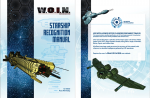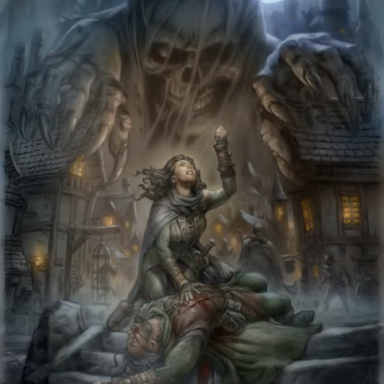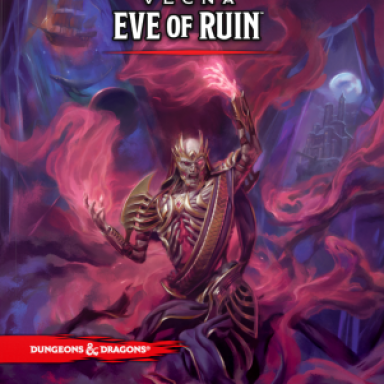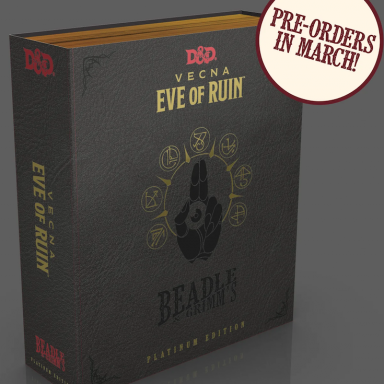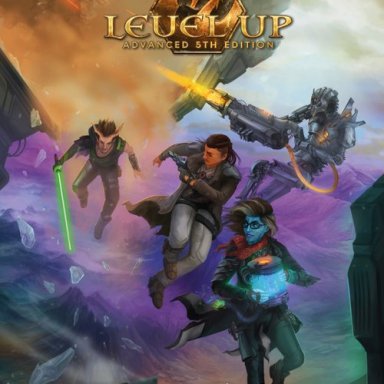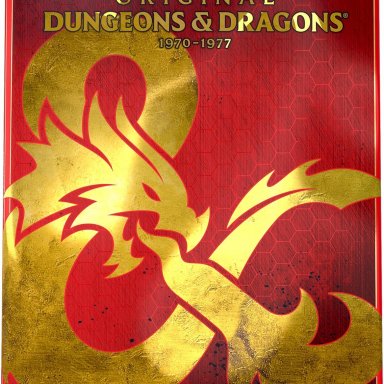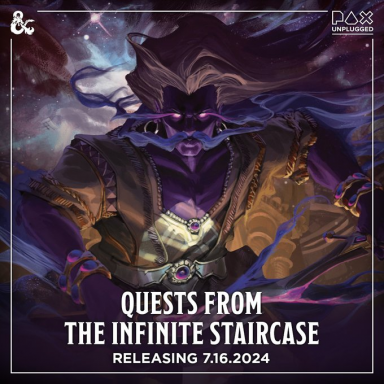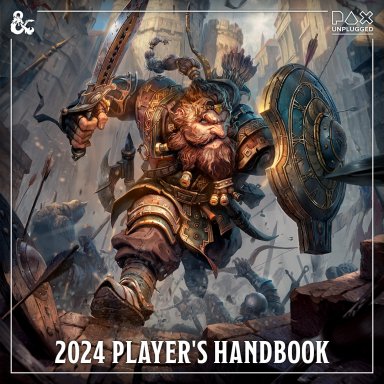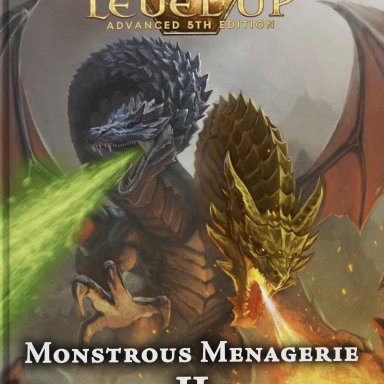You are using an out of date browser. It may not display this or other websites correctly.
You should upgrade or use an alternative browser.
You should upgrade or use an alternative browser.
Avatar Modification: Need HOWTO!
- Thread starter Leopold
- Start date
graydoom
First Post
Well, seems like my post didn't get moved. So I'll resay it.
You can use a bunch of image editing to shrink/enlarge images. If you can convert the file to a .bmp, you can even use MS Paint to edit it. However, if you have Adobe Photoshop or some other better program, you can use it instead!
Just make sure the picture you use is a JPG or a GIF.
People who know more about this please post, as I'd like to know this too!
You can use a bunch of image editing to shrink/enlarge images. If you can convert the file to a .bmp, you can even use MS Paint to edit it. However, if you have Adobe Photoshop or some other better program, you can use it instead!
Just make sure the picture you use is a JPG or a GIF.
People who know more about this please post, as I'd like to know this too!
Terraism
Explorer
Looking for a nice avatar?
Hey JDragon - check this out... I'm havin' a great time playing with PhotoShop and making images lately... enough fun to be considering my career direction and changes. But, anyway - I just whipped this up quickly - what do you think?JDragon said:Yes it would be nice to know how to put in a cool little picture with my name.
JDragon
Last edited:
Jack Haggerty
First Post
Leo... If you email me the original picture, and a description of how you want it to turn out, then I can probably have it edited and mailed back to you in half an hour to a day (depending on how fancy you want it).
Ideally, worthwhile editing of a digital image requires PhotoShop, PaintShop or a similar program. Unless you use them a lot, or can get them for *AHEM!* free, they're rather expensive programs to only use occasionally.
It can be done with MSPaint, if you convert the image to a .bmp and back, but it's a hassle and won't look nearly as good.
Ideally, worthwhile editing of a digital image requires PhotoShop, PaintShop or a similar program. Unless you use them a lot, or can get them for *AHEM!* free, they're rather expensive programs to only use occasionally.
It can be done with MSPaint, if you convert the image to a .bmp and back, but it's a hassle and won't look nearly as good.
Last edited:
MythandLore
First Post
Piratecat said:Thanks, Leopold.
I'm actually curious about this myself!
Attachments
Jack Haggerty
First Post
Leopold said:jack YGM ps anyone know how to do this with Photochop?
Under the "Image" menu, you'll find "Image size..." and "Canvas size..."
Image size changes the size of the picture. Canvas size changes the size of the picture, but keeps the actual image the same size... In effect, cropping the picture.
To make the attached picture out of the one you sent me, here's what I did...
- Opened the picture in PhotoShop (hey! you gotta start somewhere).
- Click on "Select" menu, then choose "All".
- Click on "Edit" menu, then choose "Cut".
- Click on "Image" menu, then select "Canvas size".
- Select 64 pixels for both height and width, and click "Ok".
- Click on "Edit" menu, then choose "Paste".
- Click and drag on the image until the desired bit of image is displayed on the 64 x 64 canvas.
- Save as a .jpg or .gif
Be aware that this particular image was just the right size, so I only had to adjust the canvas. If it was a really big picture, you'd have to shrink the image before you could cut and paste it.
Attachments
Similar Threads
- Replies
- 0
- Views
- 262
- Replies
- 3
- Views
- 322
- Replies
- 17
- Views
- 2K
- Replies
- 32
- Views
- 2K
D&D General
Portrait-oriented DM screens?
- Replies
- 12
- Views
- 699
AD6_gamerati_skyscraper
Recent & Upcoming Releases
-
April 16 2024 -
May 31 2024 -
June 3 2024 -
June 4 2024 -
June 18 2024 -
July 16 2024 -
September 17 2024 -
October 1 2024 -
November 12 2024 -
February 18 2025