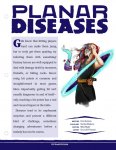You are using an out of date browser. It may not display this or other websites correctly.
You should upgrade or use an alternative browser.
You should upgrade or use an alternative browser.
Avatar Modification: Need HOWTO!
- Thread starter Leopold
- Start date
Jack Haggerty
First Post
Leopold said:here's a better question! is there a way i can shrink that photo so the whole thing (at least the whole body) will appear in the photo after a 64X64 edit?
Sure...
Use "Image size..." to make the longer side 64 pixels. The problem with that, is that you'll hardly be able to see your little rogue.
Jack Haggerty
First Post
Leopold said:ok i tried it and it said the image was too large....
Ooops! The file size 12 kb. There's a limit of 5 kb on the avatar pics. Give a minute. I'll fix it.
Jack Haggerty
First Post
Jack Haggerty
First Post
Any time, Leo.
Kesh
First Post
GraphicConverter
If you have access to a Macintosh, it's even easier. Download a program called GraphicConverter (shareware, so it's much more affordable or you can just use it once), and open your image file in it. Choose 'Picture->Size->Scale' from the menu. In the window that pops up, make sure Width and Height are measured in Pixels. Then, double-check that the 'Keep Proportions' box is checked. Type '64' into the Width, and it should automatically set the Height to the right proportion to match. If the resulting number is greater than 64, then just type '64' into Height instead, and it will make the Width the right size. No fuss, no muss.
When you 'Save as...', you'll have the option to choose file type. Choose JPEG, and click OK. You'll get another window with a slider, which lets you set the compression you want. Slide it down until you get a file size less than 5k, and save. Done!
If you have access to a Macintosh, it's even easier. Download a program called GraphicConverter (shareware, so it's much more affordable or you can just use it once), and open your image file in it. Choose 'Picture->Size->Scale' from the menu. In the window that pops up, make sure Width and Height are measured in Pixels. Then, double-check that the 'Keep Proportions' box is checked. Type '64' into the Width, and it should automatically set the Height to the right proportion to match. If the resulting number is greater than 64, then just type '64' into Height instead, and it will make the Width the right size. No fuss, no muss.
When you 'Save as...', you'll have the option to choose file type. Choose JPEG, and click OK. You'll get another window with a slider, which lets you set the compression you want. Slide it down until you get a file size less than 5k, and save. Done!
MythandLore
First Post
Re: GraphicConverter
If you have Photoshop (I own PS6) then it takes about 30 seconds.
Kesh said:If you have access to a Macintosh, it's even easier. Download a program called GraphicConverter (shareware, so it's much more affordable or you can just use it once), and open your image file in it. Choose 'Picture->Size->Scale' from the menu. In the window that pops up, make sure Width and Height are measured in Pixels. Then, double-check that the 'Keep Proportions' box is checked. Type '64' into the Width, and it should automatically set the Height to the right proportion to match. If the resulting number is greater than 64, then just type '64' into Height instead, and it will make the Width the right size. No fuss, no muss.
When you 'Save as...', you'll have the option to choose file type. Choose JPEG, and click OK. You'll get another window with a slider, which lets you set the compression you want. Slide it down until you get a file size less than 5k, and save. Done!
If you have Photoshop (I own PS6) then it takes about 30 seconds.
Attachments
Similar Threads
- Replies
- 0
- Views
- 292
- Replies
- 3
- Views
- 401
- Replies
- 17
- Views
- 2K
- Replies
- 32
- Views
- 2K