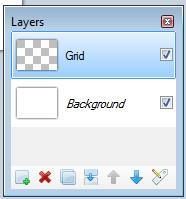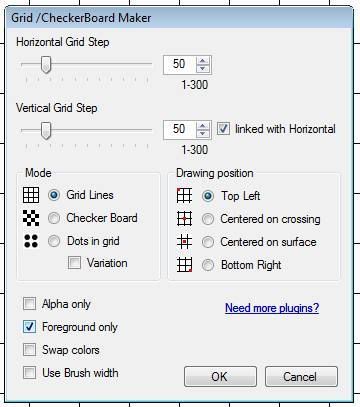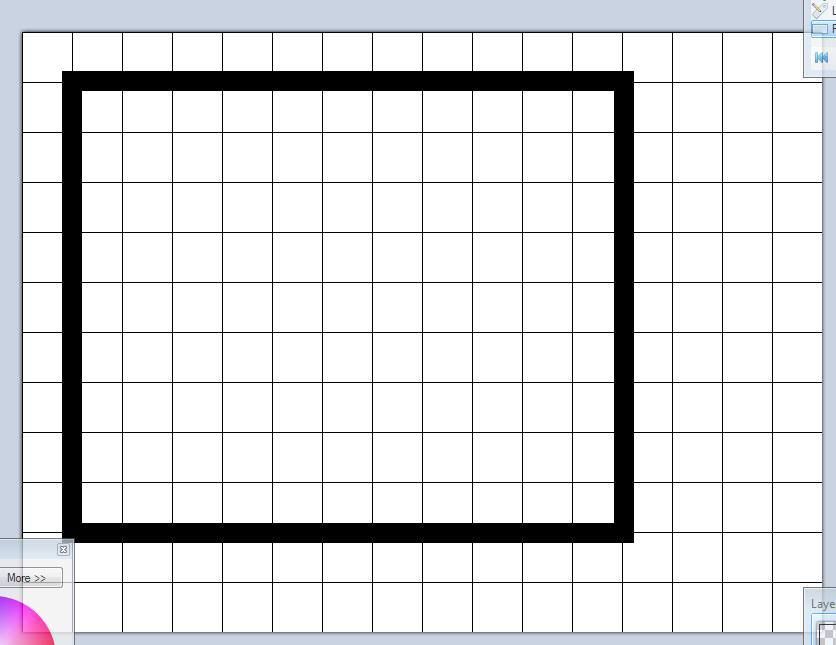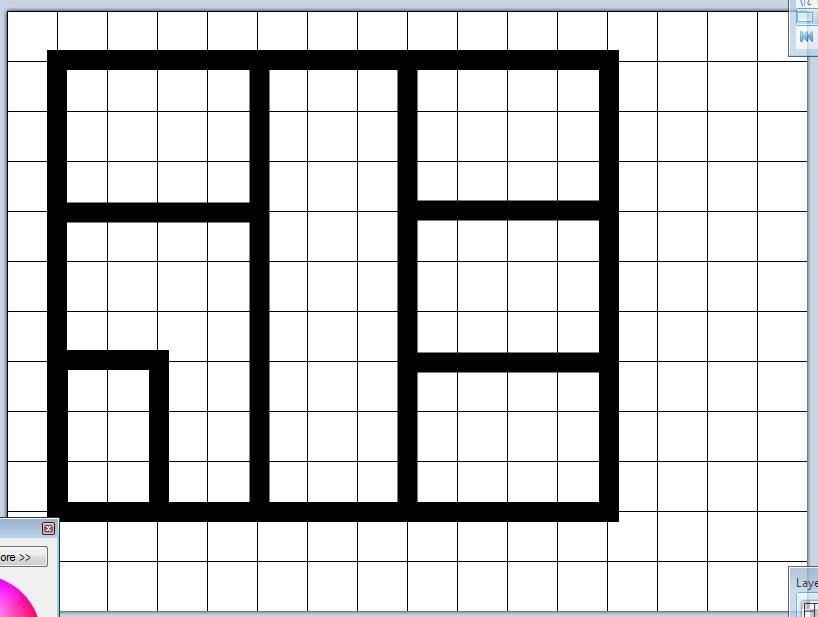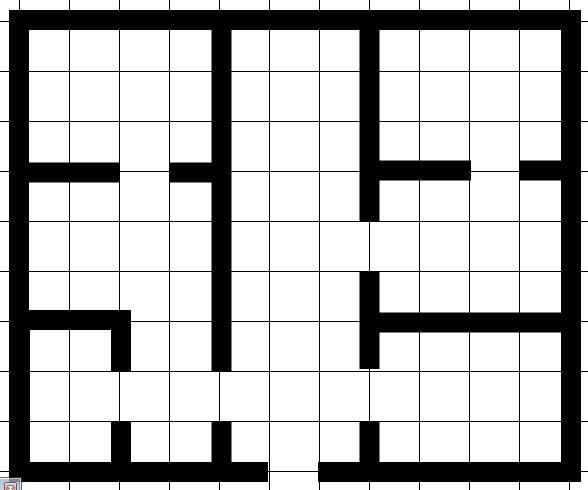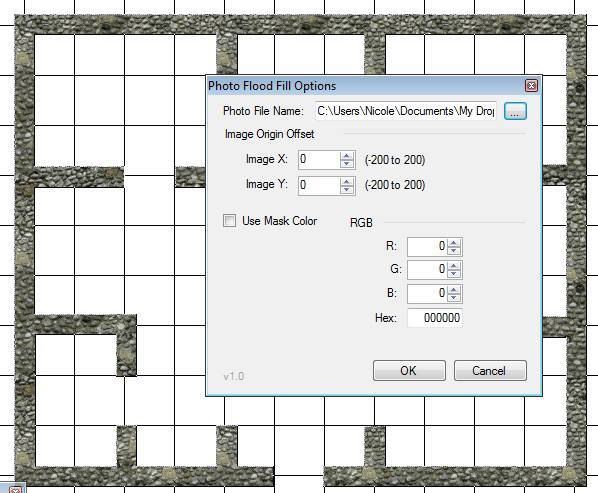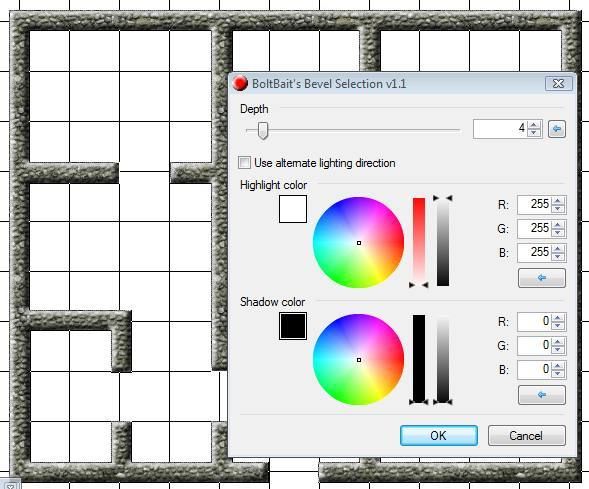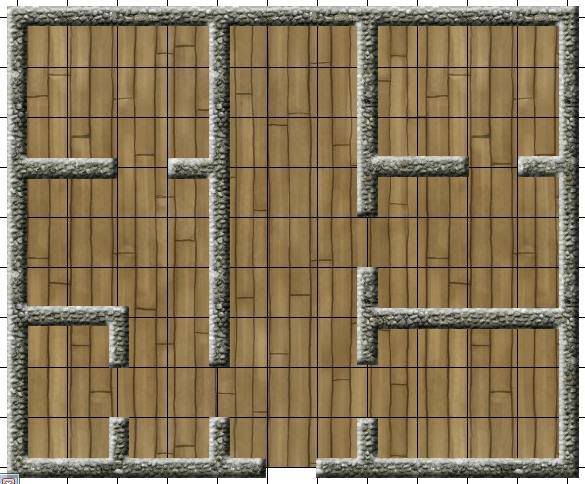tylerthehobo
Explorer
Thank you for the really informative post, Hussar! +100 XP for you! 
For PBP? Maptools is a virtual tabletop program, and it's meant for real time play.
Might I suggest a combo of two things: DungeonForge (a token based mapping program found here - you need to register to download and something like Paint.net or Gimp (both free art programs) to do the individual pictures with tokens.
Simply place each token on it's own layer and place the battle map on the lowest level, and you can move the tokens around, round by round, and save the maps to display.
En World allows you to attach the images, so, so long as you keep them fairly small, you shouldn't have any problems.