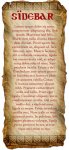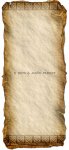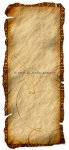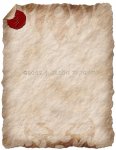You are using an out of date browser. It may not display this or other websites correctly.
You should upgrade or use an alternative browser.
You should upgrade or use an alternative browser.
Playing With Parchment
- Thread starter HellHound
- Start date
Bill Muench
First Post
That's some pretty sweet parchment. Mind giving a quick rundown on how you do the coloring? That's always my biggest problem.
HellHound
ENnies winner and NOT Scrappy Doo
The following is medium-difficulty photoshop work, so if you aren't too familiar with channels in photoshop, you'll have to polish up on them - I just learned how to use channels this last week.
I started with a flat #8C6239 colour layer.
Then I went into the Channels, and added a new channel where I used the [Render] > [Clouds] filter to produce the texture
Then I went back to the flat colour layer, used [Render] > [Lighting Effects], used Directional Lighting, 40 Intensity, Matte surface (-68), and a slightly positive ambience, using the new Clouds channel as the texture channel, with a height of 32 (fairly flat).
That produced a very 'orange' final colour, so I played with Hue & Saturation - changing the hue to more yellowish, and reducing saturation to produce the colour I want.
Then I trim the edges to produce the shape I want.
To get the coloration of the edges, use the colour burn tool.
To make the centre block pale and easy to read text on, block the area you want to use with the marquee selection tool, then [Selection] [Feather] 80 pixels or so. Then play with the Brightness & Contrast, increase brightness and decreasing contrast.
I started with a flat #8C6239 colour layer.
Then I went into the Channels, and added a new channel where I used the [Render] > [Clouds] filter to produce the texture
Then I went back to the flat colour layer, used [Render] > [Lighting Effects], used Directional Lighting, 40 Intensity, Matte surface (-68), and a slightly positive ambience, using the new Clouds channel as the texture channel, with a height of 32 (fairly flat).
That produced a very 'orange' final colour, so I played with Hue & Saturation - changing the hue to more yellowish, and reducing saturation to produce the colour I want.
Then I trim the edges to produce the shape I want.
To get the coloration of the edges, use the colour burn tool.
To make the centre block pale and easy to read text on, block the area you want to use with the marquee selection tool, then [Selection] [Feather] 80 pixels or so. Then play with the Brightness & Contrast, increase brightness and decreasing contrast.
Bill Muench
First Post
Yep, I'm pretty Photoshop savvy, so that shouldn't be a problem. Thanks for the tips!
HellHound
ENnies winner and NOT Scrappy Doo
So, following my own directions, above, I made the following one, which I'm calling the dragon parchment.
I'm not quite sure about the fold on the upper left corner, but the overall effect is very strong. I included too much noise in the masking channel, and had to smooth it out in the end because the noise wasn't visible at 25% magnification where I was working, but made the paper look sandy at 100% magnification.
In the end, this one is good, but not amazing. But I am learning a lot about colour burning in the process.
I'm not quite sure about the fold on the upper left corner, but the overall effect is very strong. I included too much noise in the masking channel, and had to smooth it out in the end because the noise wasn't visible at 25% magnification where I was working, but made the paper look sandy at 100% magnification.
In the end, this one is good, but not amazing. But I am learning a lot about colour burning in the process.
Attachments
devilish
Explorer
Very nice work all in all!
Care to share the secret?
HellHound said:A cool wax seal that I just learned how to make in photoshop!
Care to share the secret?
HellHound
ENnies winner and NOT Scrappy Doo
devilish said:Very nice work all in all!
Thanks. I'm working on improving them because they are for commercial releases when all is said and done.
re: Wax Seal
Care to share the secret?
Actually, for this, I recommend you Google "photoshop wax seal" and find a tutorial, it's a nicely done tutorial.
devilish
Explorer
HellHound said:Thanks. I'm working on improving them because they are for commercial releases when all is said and done.
Thanks and (though it need not be said) please keep us posted when this goes commercial --this is something I'd love to throw cashish at.
-D
Similar Threads
- Replies
- 49
- Views
- 12K
- Replies
- 71
- Views
- 6K
- Replies
- 75
- Views
- 8K
- Replies
- 520
- Views
- 33K
- Replies
- 223
- Views
- 28K