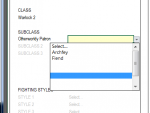ForgedAnvil
Explorer
Thanks for the shout out. I'm testing the v.1.21 right now. Quick question, is there a best practice for taking an character in an existing version and transferring it to the latest version of your file?
Best practice may be you saying, "the_eaps, I did all the hard work for you... type it in again and be grateful."
That's about the extent of it!
For Windows users running Excel 2010-2013
Option 1
1. Open old and new character file
2. Snap old file to left of window, new file to right of window
3. Start copying and pasting or typing in single values
- I use a lot of Copy then Paste Special > Values (as long as the copy size and paste size are the same).
In doing so you avoid copying any formatting that may be different to the new file (and may cause issues)
This is useful in places where you may have large areas of data such as on Character Sheet II, III and IV.
- For any formulas you've used, use the Copy then Paste Special > Formulas
Usually takes me a minute or 2 to update
Option 2 (for many character updates)
1. Put all OLD Characters and the NEW temple in the same directory. Open one OLD file and the NEW template file
2. Snap OLD file to left of window, NEW file to right of window
3. Copy from OLD file to NEW file using Paste Special > Link (should look like this =['ForgedAnvil Character Generator 1.21 Example Character - Zenith.xlsm]Start'!H12)
4. Close the OLD file and the links will change to look like =C:\Users\ForgedAnvil\Documents\D&D\['ForgedAnvil Character Generator 1.21 Example Character - Zenith.xlsm]Start'!H12
5. Save the NEW file as a new name e.g. Zenith - Wizard Level 8.xlsm
6. Open up next "OLD" character to transfer, snap to left
7. Select NEW Zenith - Wizard Level 8.xlsm file
8. Find and replace "ForgedAnvil Character Generator 1.21 Example Character - Zenith.xlsm" with OLD file name in the same directory
9. Voila, everything should be updated to the next Character
10. File > Save As > Rename
11. Repeat steps 5 through 7 keeping in mind the filename changes
12. Once you have all your Characters transferred, when you open them you may get a warning about updating links. You should now Break Links with any external file by going to Data tab in the ribbon> Edit Links > Highlight the external file and click the Break Link. All links should now be values (if you used formulas then you will need to re-enter those)
May save you a bit of time if you have many characters to transfer
Hope this helps
Cheers
ForgedAnvil
Last edited: