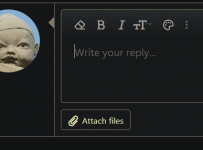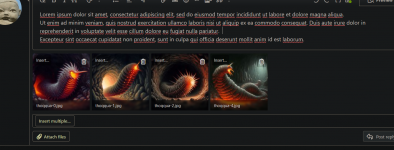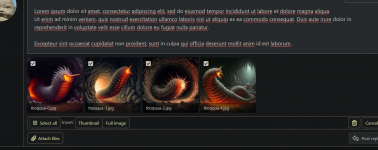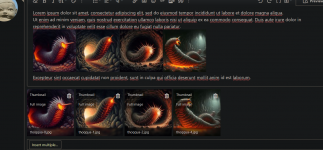Stormonu
NeoGrognard
...And for a githzeria

Prompt: A highly detailed watercolor and pen drawing of a tall and slender humanoid with rough leathery yellow skin, bright black eyes, long and angular skull, small and highly placed flat nose, pointed ears, russet hair styled in a topknot, pointed teeth, stern and grim, standing tall, has beads and gems decorating its cream-colored robes, wearing sandals, casting a spell, starry space background
Prompt: A highly detailed watercolor and pen drawing of a tall and slender humanoid with rough leathery yellow skin, bright black eyes, long and angular skull, small and highly placed flat nose, pointed ears, russet hair styled in a topknot, pointed teeth, stern and grim, standing tall, has beads and gems decorating its cream-colored robes, wearing sandals, casting a spell, starry space background