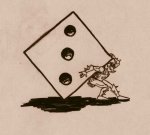GentleGiant
Explorer
Okay, I'm looking for some help with Photoshop.
I'm sure this is covered in some tutorial somewhere, but I'm not sure what to look for exactly.
I'm looking to do what DMAC did to his drawings in this thread:
http://www.enworld.org/forums/showthread.php?t=93347
I.e. put something in as a background (as it happens it's a parchment background too) and have it look like it was drawn directly on the background.
I've experimented with removing/deleting the white from the scans, but I always end up with small bits here and there... maybe it's just a question of being meticulous enough?
Anyway, any help would be greatly appreciated.
Here's a few of the pictures I need to do it to (sorry if the pics are fairly big):



I'm sure this is covered in some tutorial somewhere, but I'm not sure what to look for exactly.
I'm looking to do what DMAC did to his drawings in this thread:
http://www.enworld.org/forums/showthread.php?t=93347
I.e. put something in as a background (as it happens it's a parchment background too) and have it look like it was drawn directly on the background.
I've experimented with removing/deleting the white from the scans, but I always end up with small bits here and there... maybe it's just a question of being meticulous enough?
Anyway, any help would be greatly appreciated.
Here's a few of the pictures I need to do it to (sorry if the pics are fairly big):